This guides shows you how to connect LemonLDAP as an identity provider in ZITADEL.
You can configure two types of SAML SSO on LemonLDAP:
LemonLDAP SAML - ZITADEL as Service provider
Configure SAML on LemonLDAP
Setting up LemonLDAP
docker run -d --name lemonldap -p 80:80 --network zitadel coudot/lemonldap-ngSetup SAML for LemonLDAP
SAML2 Service > Security parameters > Signature > New certificate > Save
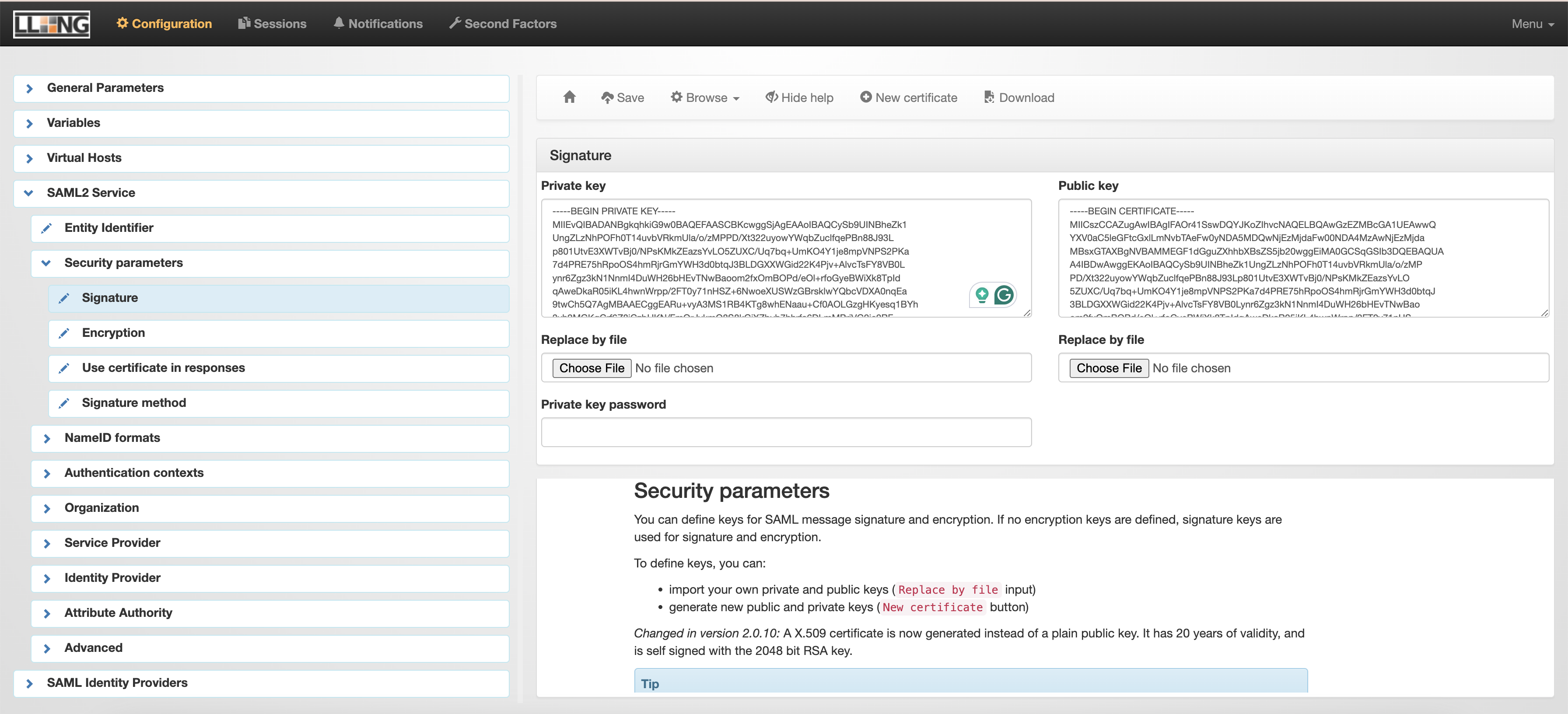
General Parameters > Issuer modules > SAML > Activation: On
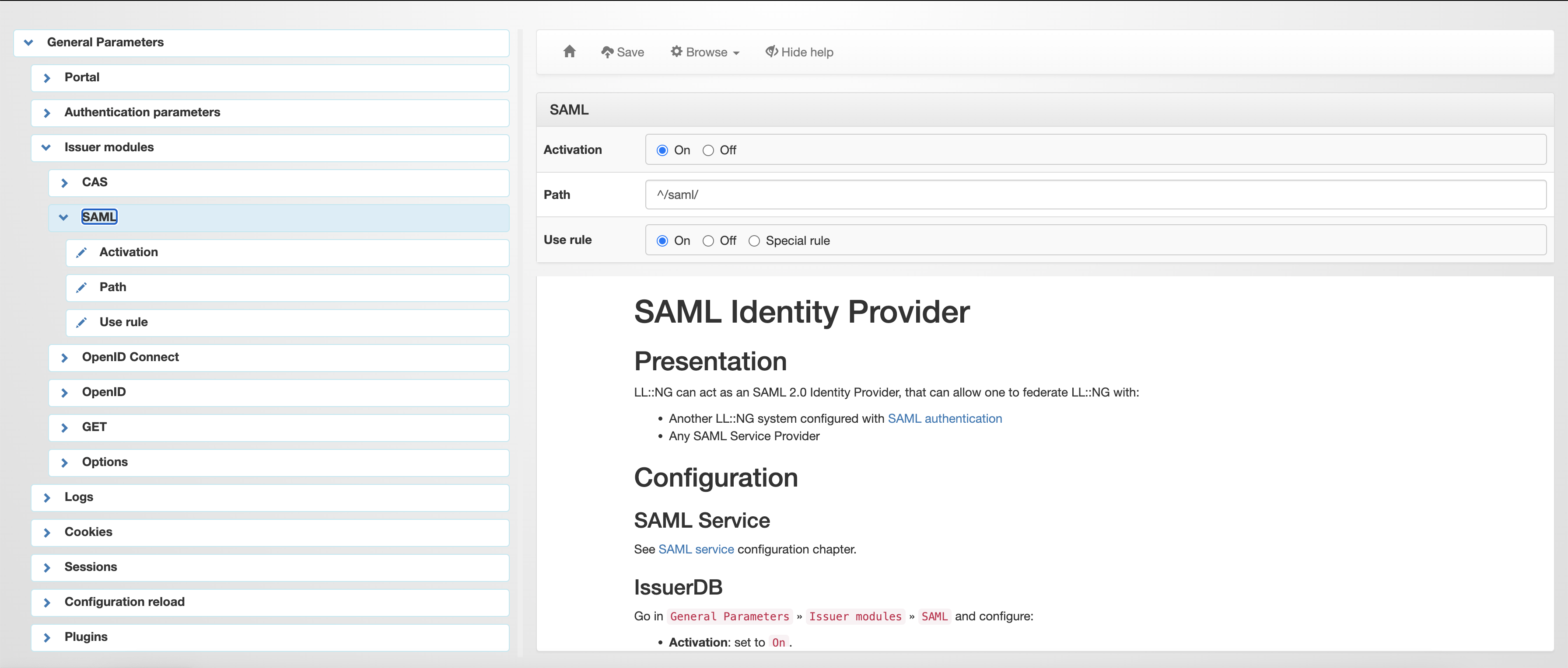
Download and Encode Base64 metadata (https://www.base64encode.org/)
http://auth.example.com/saml/metadataFixing for error: An error occured during SAML single sign on
General Parameters > Cookies > Unsecured & Strict
Configure Idenity Provider in ZITADEL
Setting up ZITADELhttps://zitadel.com/docs/self-hosting/deploy/compose#docker-compose
ZITADEL running in docker network zitadel
Checking compose file:
https://github.com/quochuydev/quochuydev/blob/master/researching/zitadel/README.md
Create a SAML IDP in ZITADELFor example I am setuping up at ZITADEL instance level
Settings > Identity Providers > SAML
- Name:
LemonLDAP SAML - Metadata Xml: Base64 encoded metadata
- Binding:
SAML_BINDING_POST - Signed Request:
Yes - NameID Format:
SAML_NAME_ID_FORMAT_EMAIL_ADDRESS - Automatic creation:
false - Automatic creation:
false - Automatic update:
false - Account creation allowed (manually):
falseortrue - Account linking allowed (manually):
falseortrue - Determines whether an identity will be prompted to be linked to an existing account:
Disabled
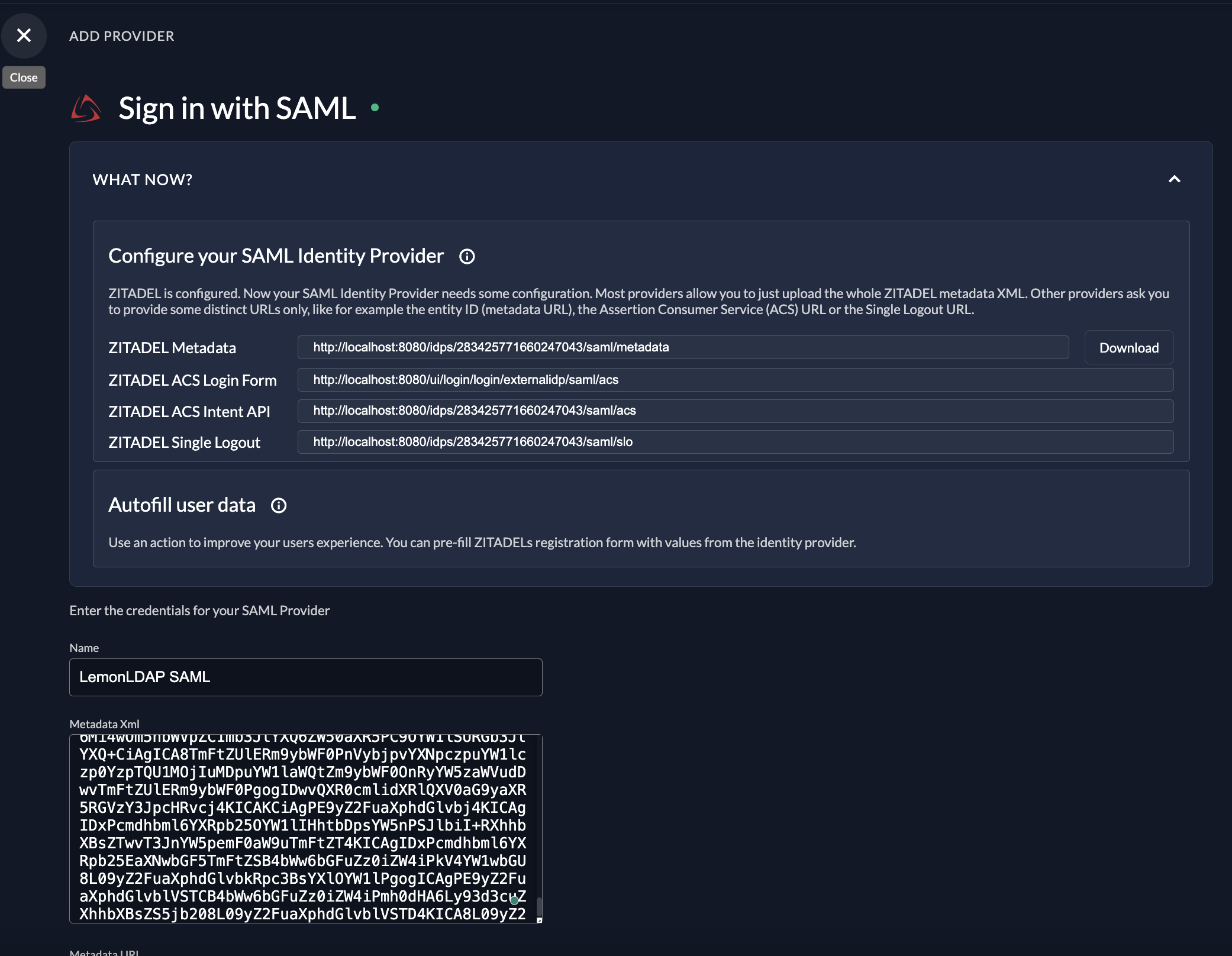
Setup a SAML Service Provider
SAML Service Providers > Add SAML IDP > MyApplication
MyApplication > Metadata: use IDP metadata from step above
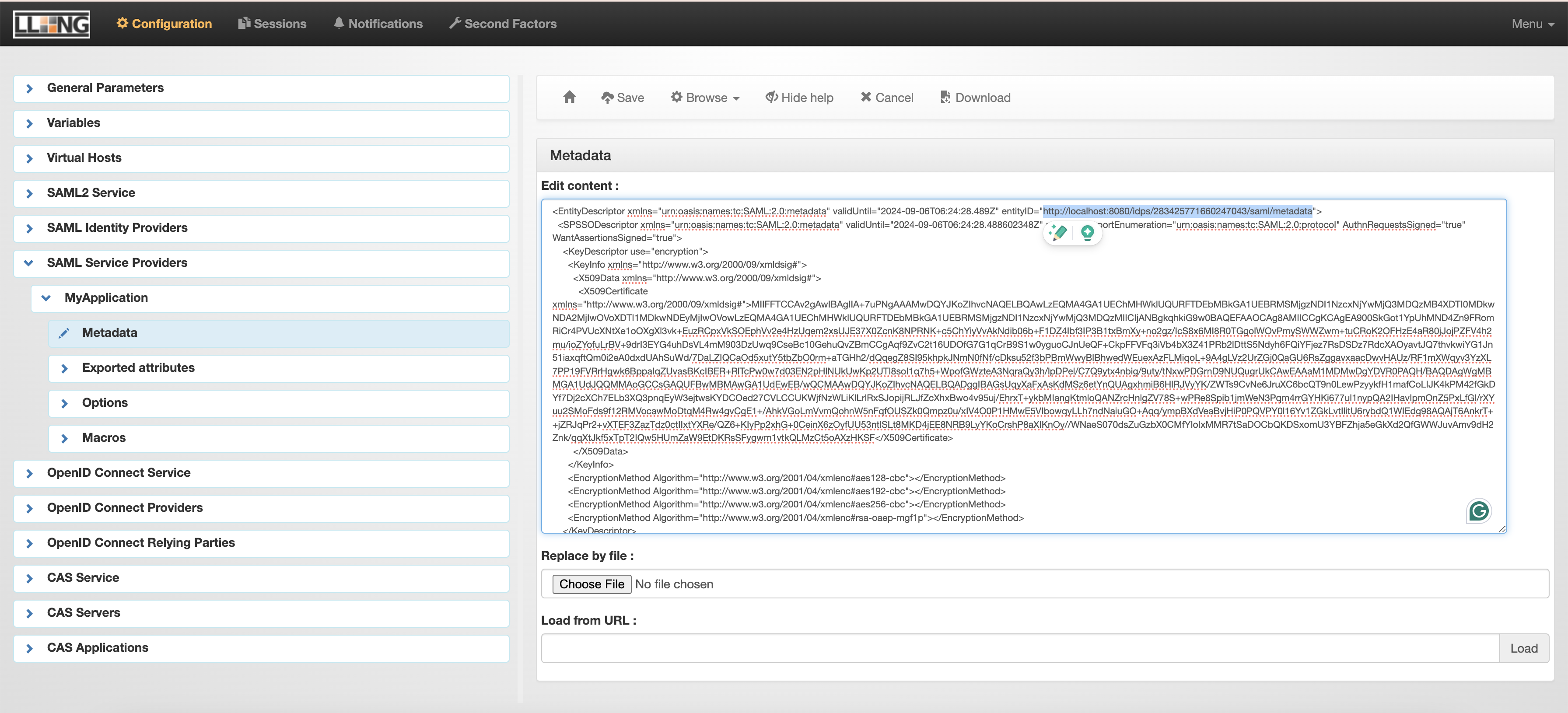
Testing
Open other browser with url http://localhost:8080/ui/console/, select login with LemonLDAP SAML
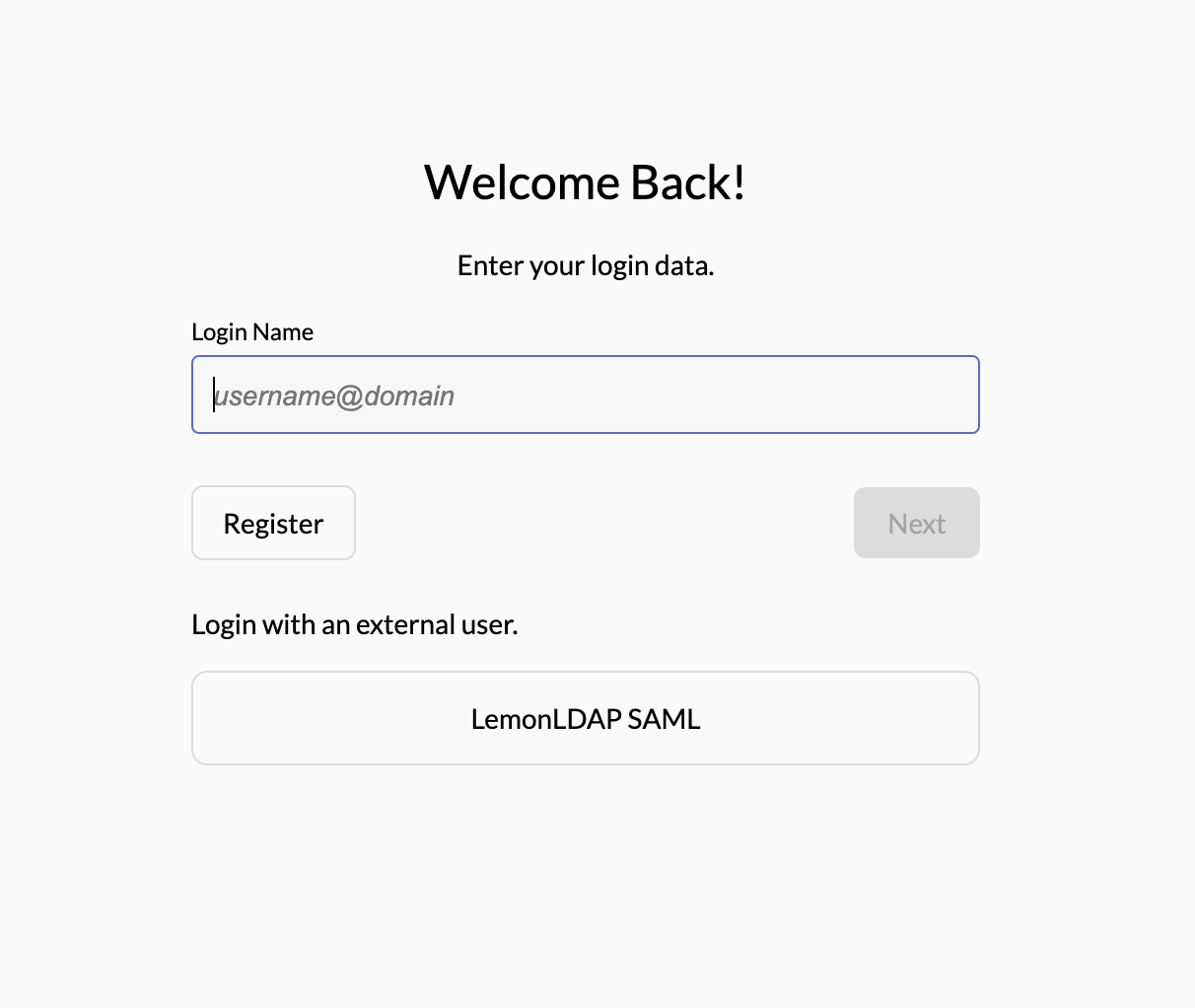
ZITADEL redirect to LemonLDAP login page, using one of the testing accounts from: https://lemonldap-ng.org/documentation/2.0/authdemo.html#presentation
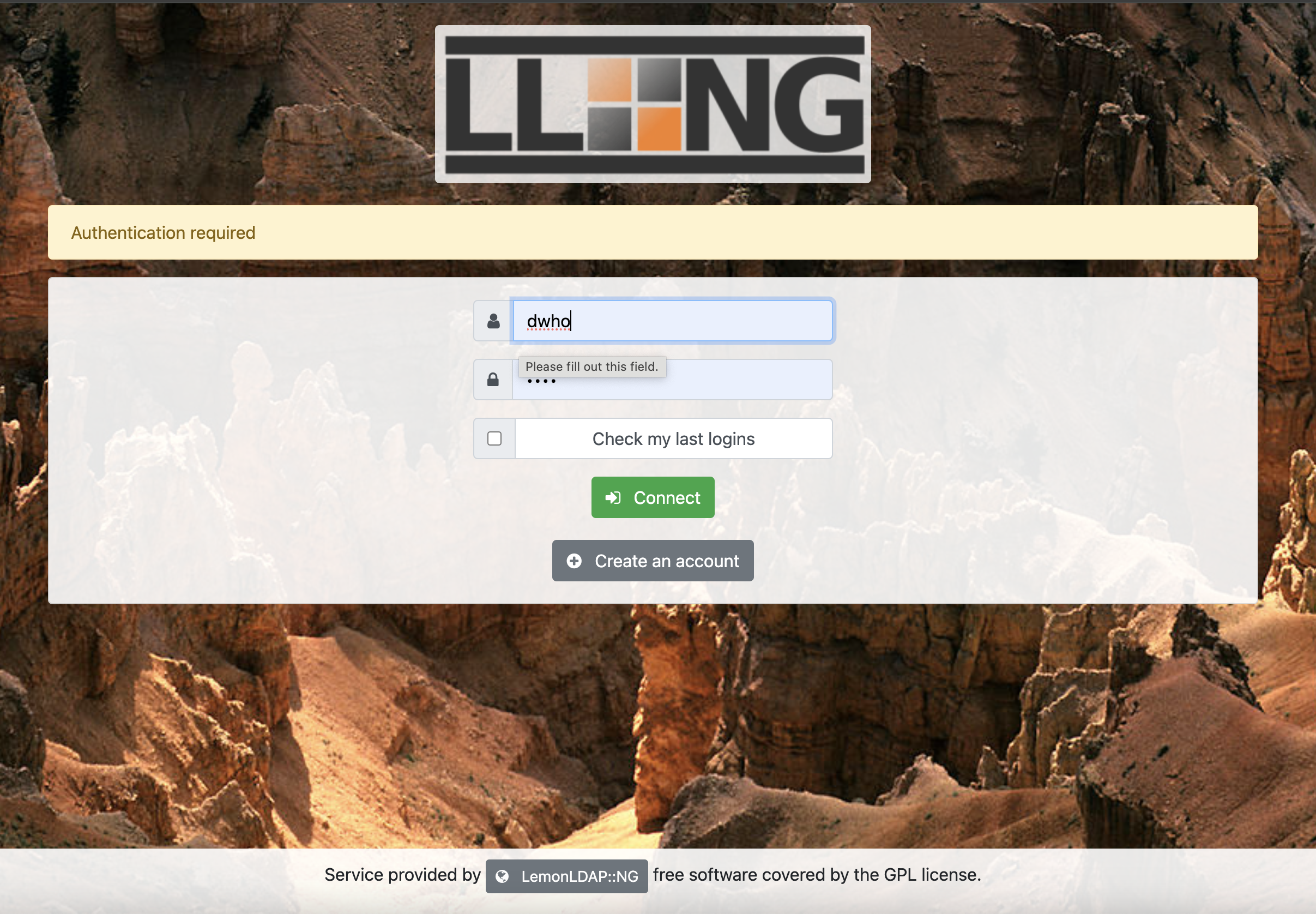
Login successfully, you will be redirected to ZITADEL register form. Completed authentication flow with LemonLDAP SAML.
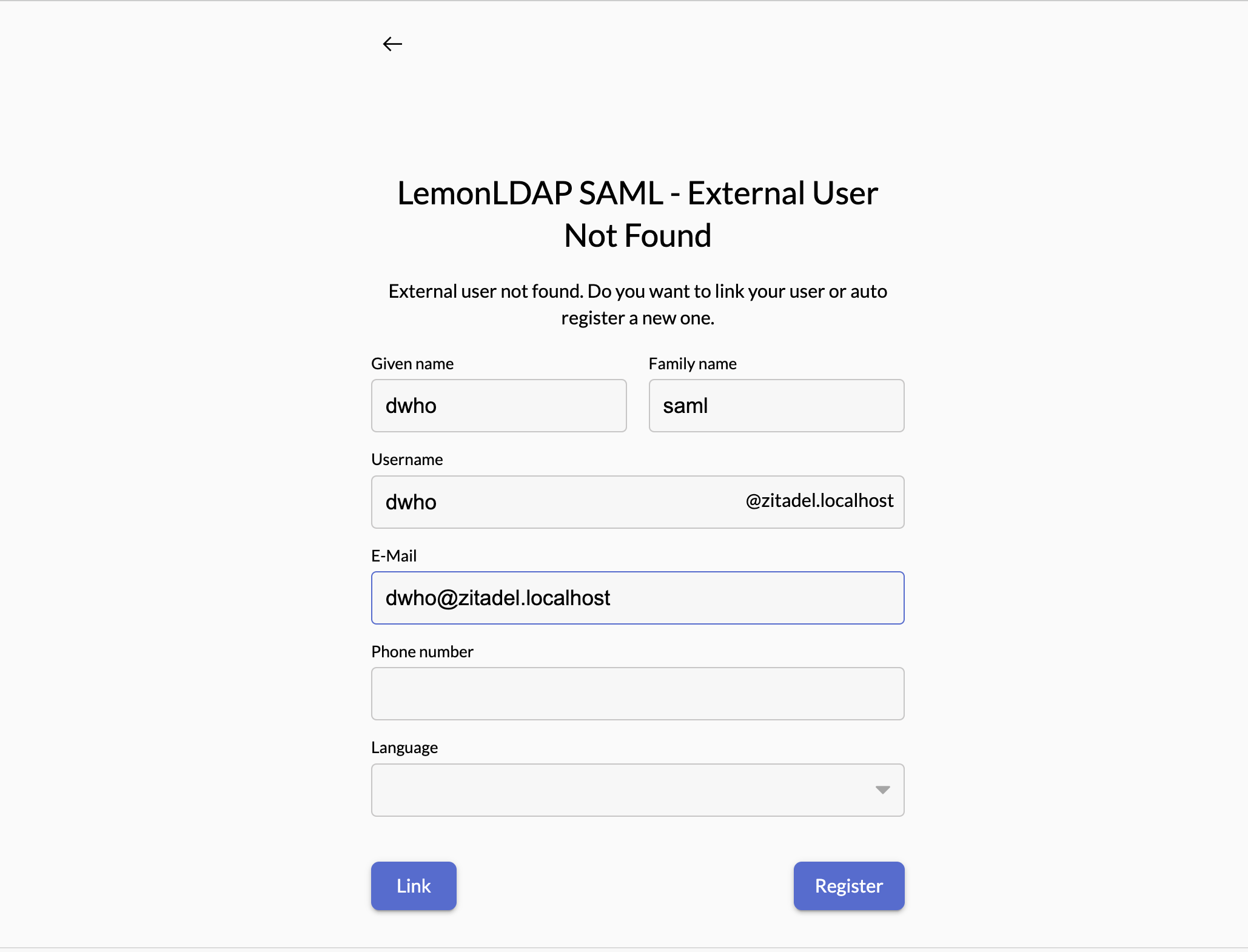
LemonLDAP OIDC - ZITADEL as Service provider
Configure OIDC on LemonLDAP
General Parameters > Issuer modules > OpenID Connect
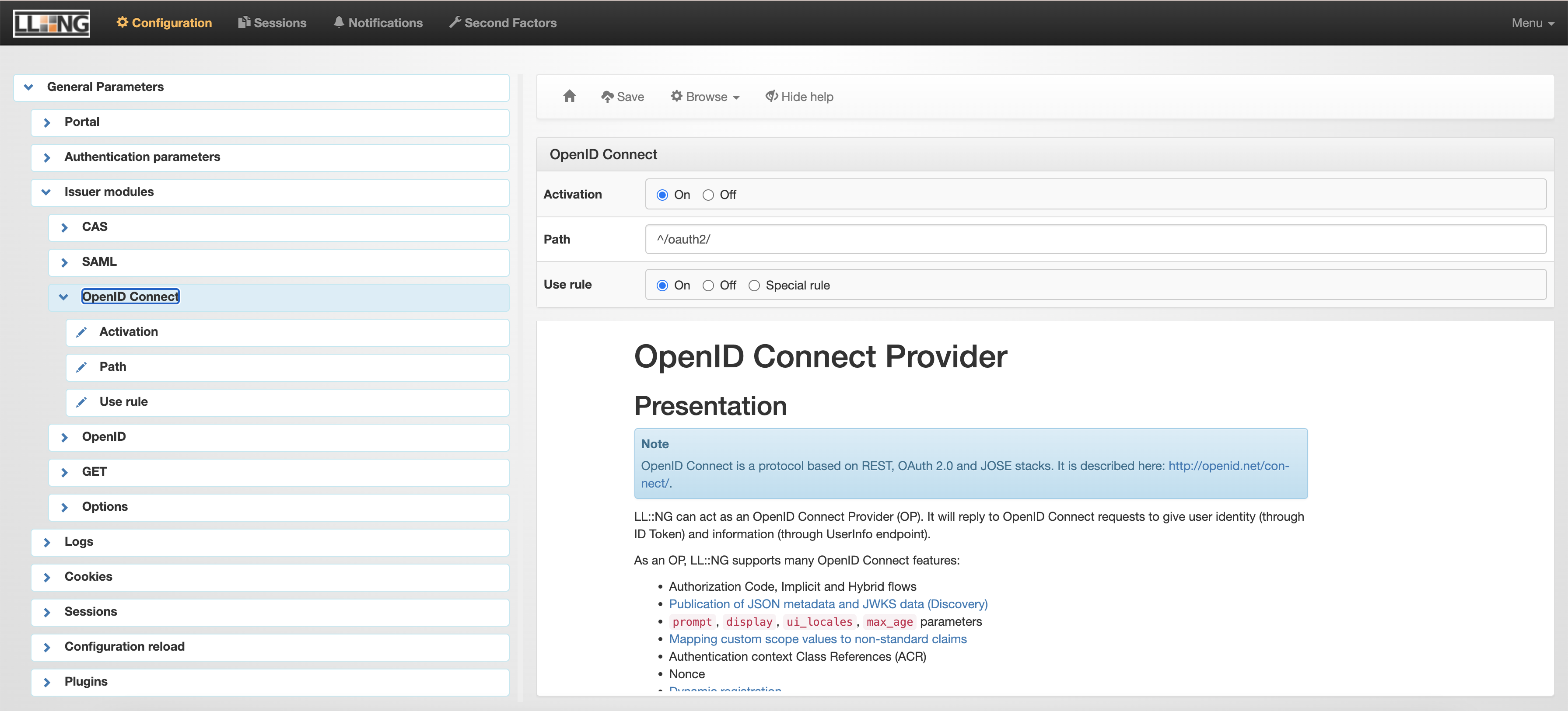
OpenID Connect Service > Security > Keys > Signature keys > New certificate > Save
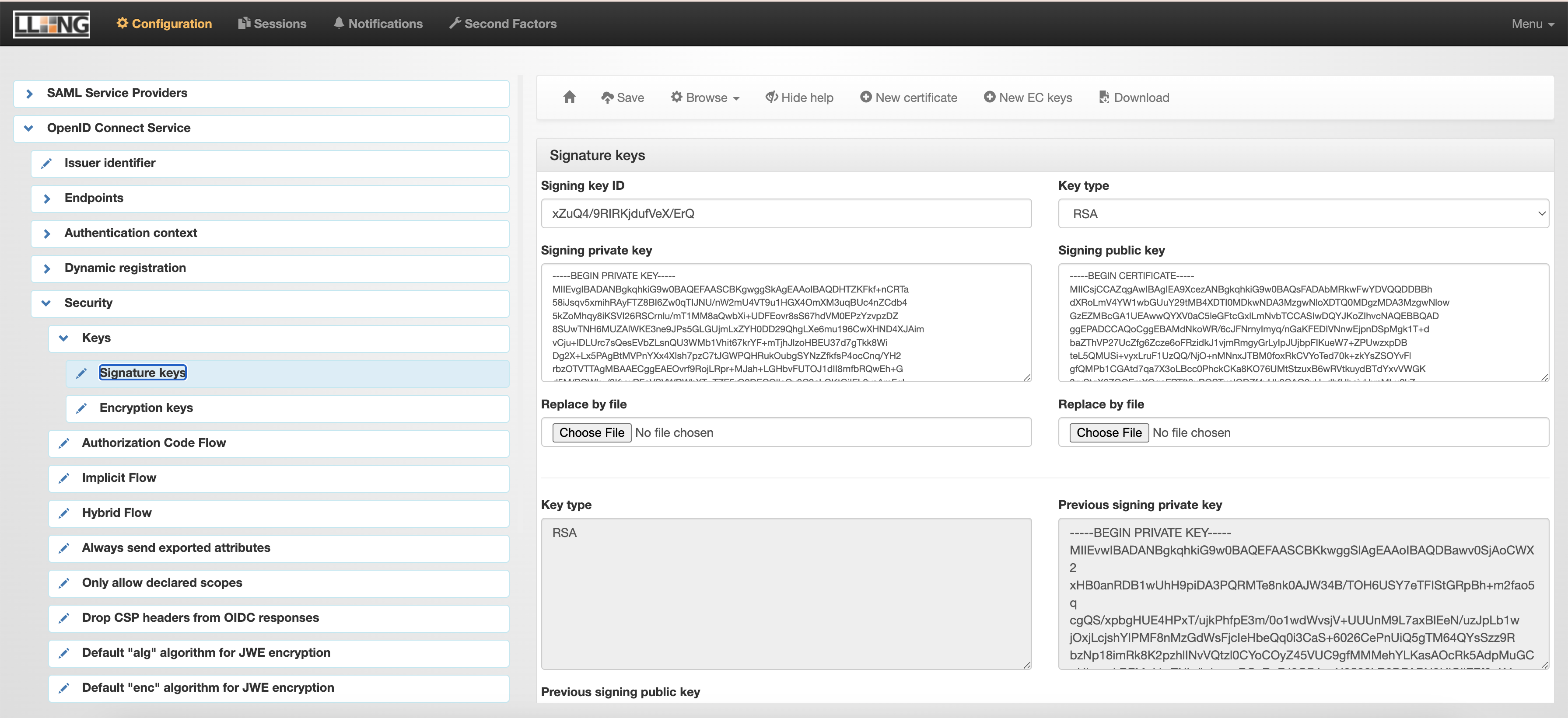
OpenID Connect Relying Parties > Add OpenID Connect Relying Party > rp-example > Basic
OpenID Connect Relying Parties > rp-example > Basic
- Client ID: Generate a random string, exp:
clientId - Client secret: Generate a random string, exp:
clientSecret - Allowed redirection addresses for login: http://localhost:8080/ui/login/login/externalidp/callback
- Token endpoint authentication method:
client_secret_post
docker inspect -f '{{range .NetworkSettings.Networks}}{{.IPAddress}}{{end}}' lemonldap_container_name
docker exec -i zitadel_container_name sh -c "echo 'IP_address auth.example.com' >> /etc/hosts"Example:
docker inspect -f '{{range .NetworkSettings.Networks}}{{.IPAddress}}{{end}}' lemonldap
docker exec -i zitadel_test sh -c "echo '172.23.0.4 auth.example.com' >> /etc/hosts"
docker exec -i zitadel_test sh -c "cat /etc/hosts"
docker exec -i zitadel_test sh -c "curl http://auth.example.com/.well-known/openid-configuration"Configure LemonLDAP OIDC Idenity Provider in ZITADEL
Settings > Identity Providers > Generic OIDC
- Name:
LemonLDAP OIDC - Issuer:
http://auth.example.com/ - Client ID:
clientId - Client Secret:
clientSecret
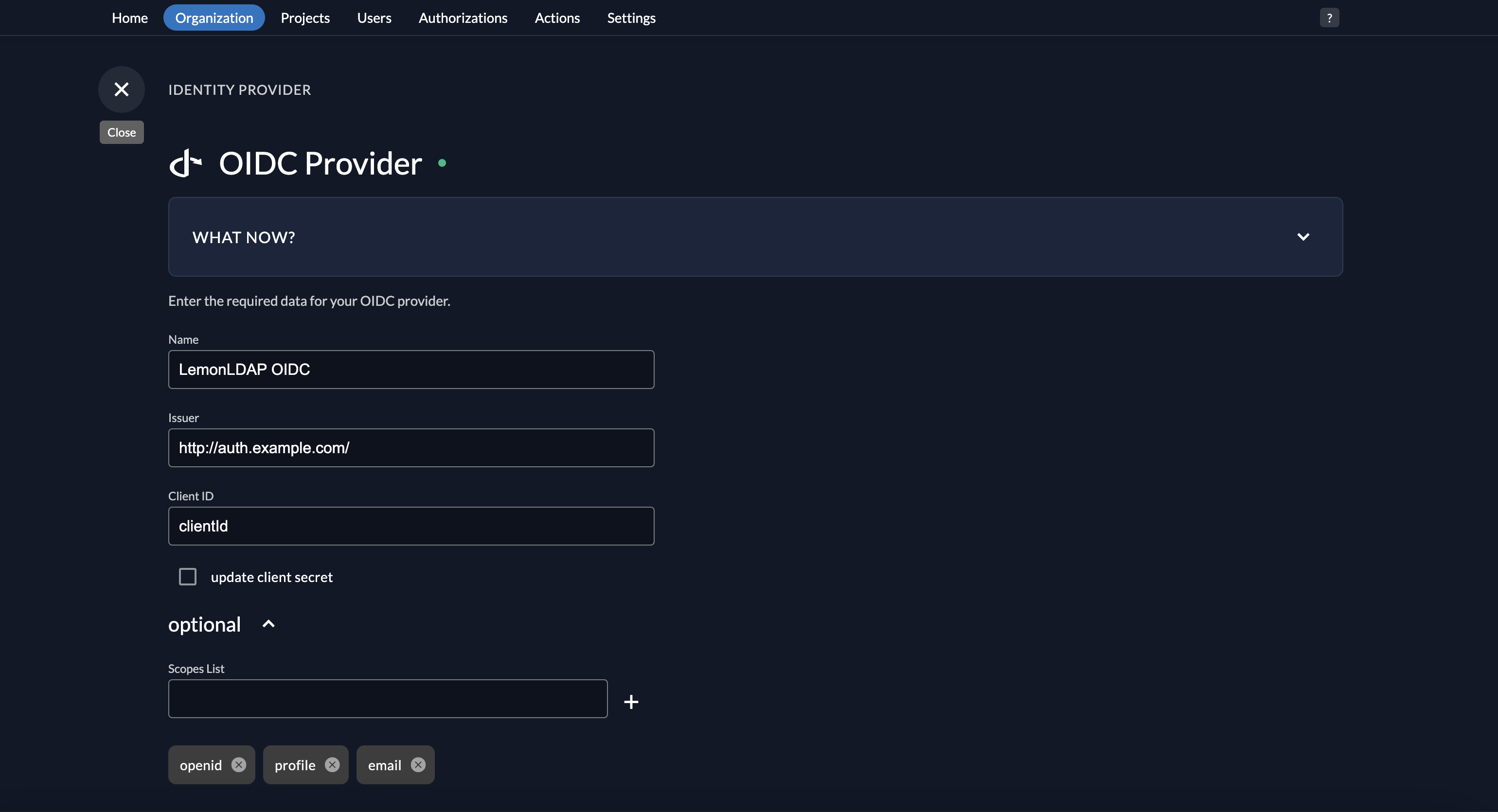
Testing
Open other browser with url http://localhost:8080/ui/console/, select login with LemonLDAP OIDC
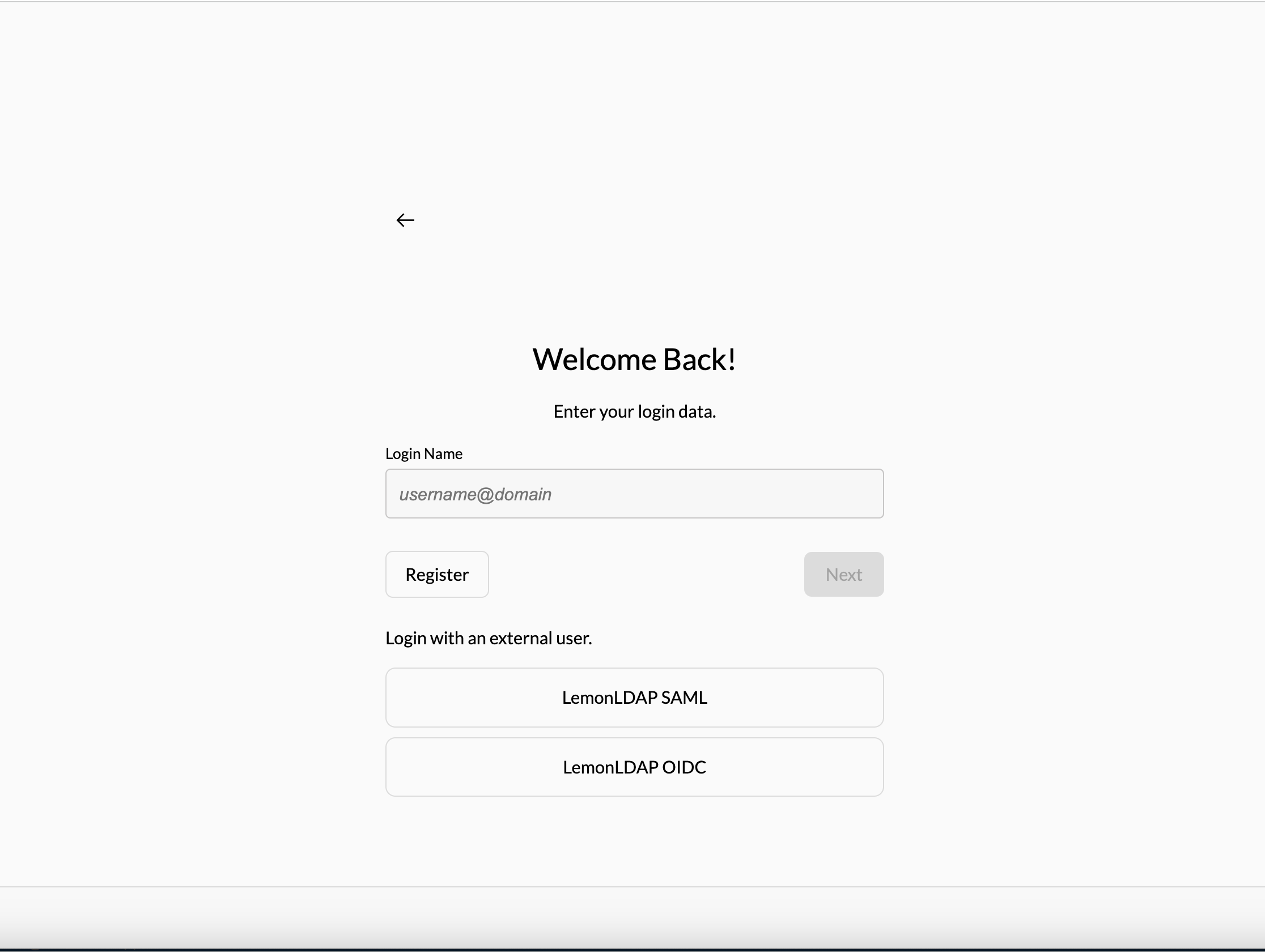
ZITADEL redirect to LemonLDAP login page, using one of the testing accounts from: https://lemonldap-ng.org/documentation/2.0/authdemo.html#presentation
Confirm authorization request.
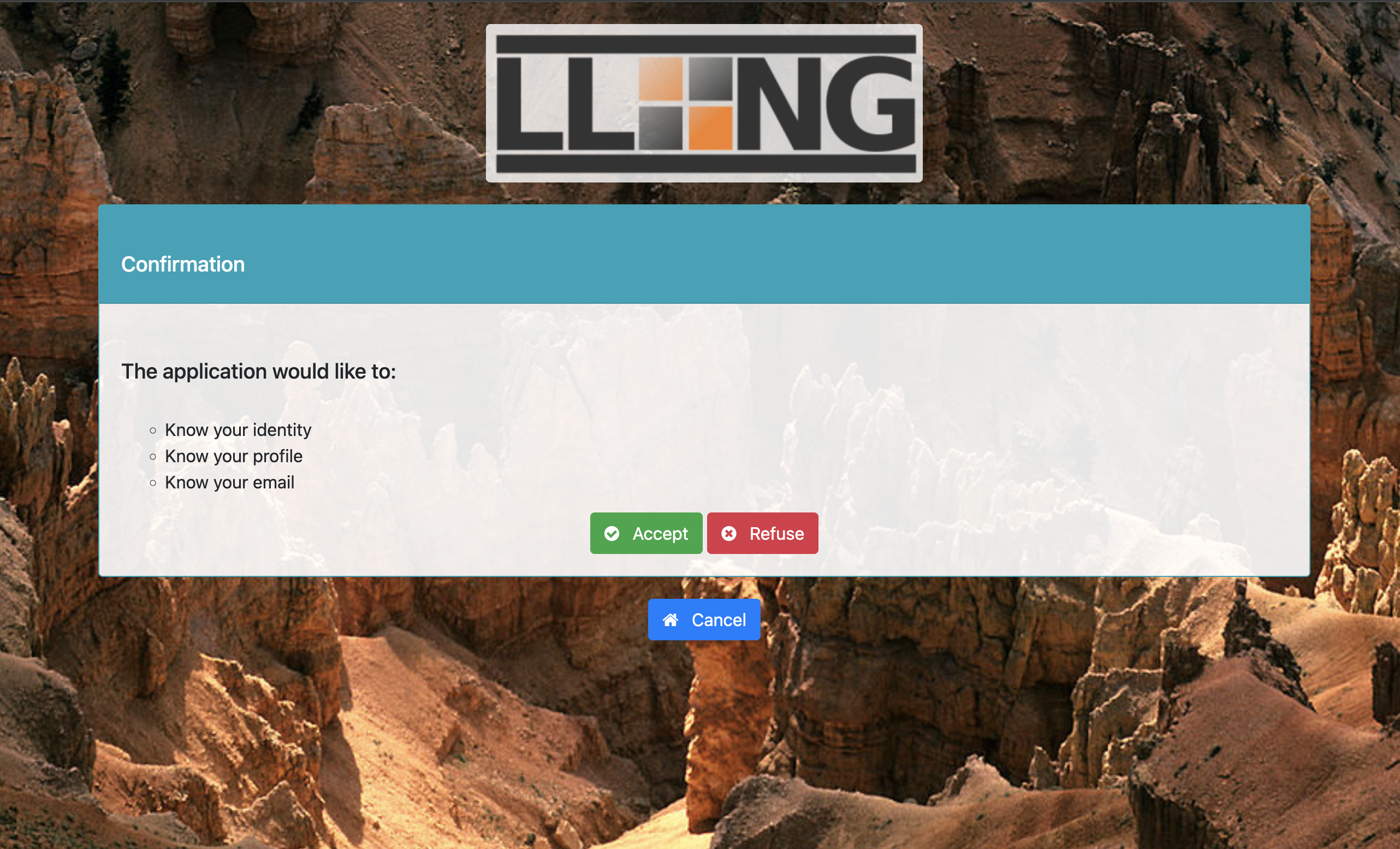
Login successfully, you will be redirected to ZITADEL register form. Completed authentication flow with LemonLDAP SAML.
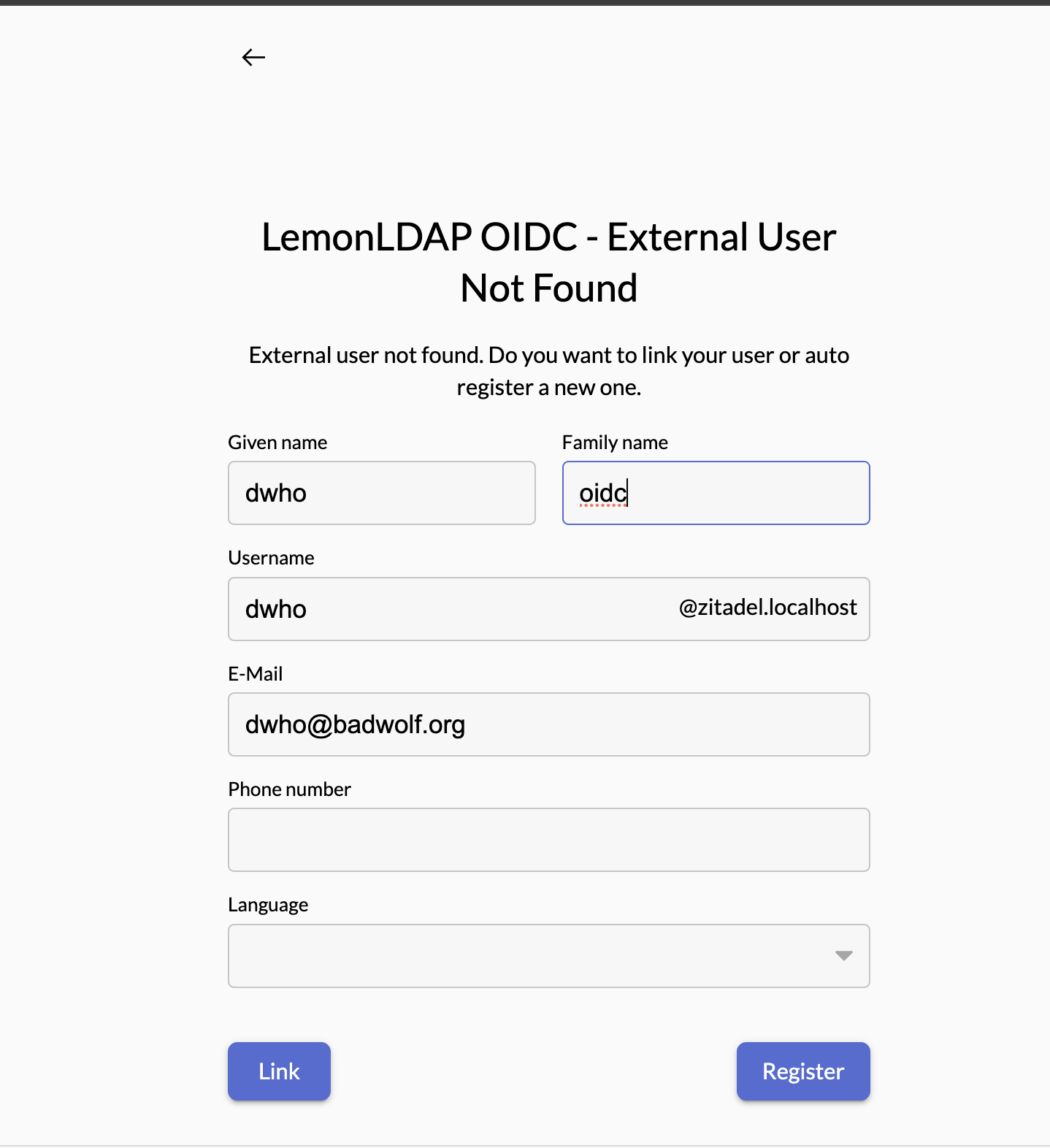
Referrences
- https://lemonldap-ng.org/documentation/2.0/docker.html
- https://lemonldap-ng.org/documentation/latest/authopenidconnect.html
- https://lemonldap-ng.org/documentation/3.0/openidconnectservice.html
- https://lemonldap-ng.org/documentation/2.0/authdemo.html
- https://lemonldap-ng.org/documentation/latest/webserviceprotection.html